Click file, and then "account settings".

Click "New"
In the following window fill in all the fields as below
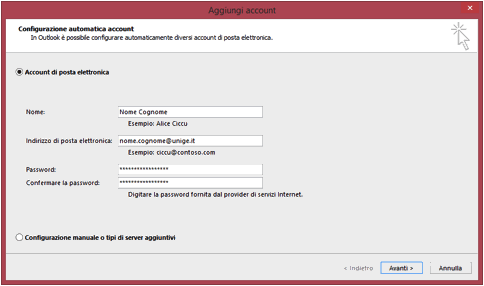
- Name is your name. This is the sender name. For example John Smith
- Email address. Is your unige mail address. For example name.surname@unige.it or 123456@unige.it. You must choose one of your aliases. This is the sender email address.
- Password is your Unigepass password
Click "Manually configure server settings or additional server types" and "POP or IMAP" in the next window

Choose Account type pop for personal email if you want to backup your email in your computer and leave on the server only the email receives in the last days (14 days by default)
imap to operate directly on the server
Click More settings.. on the right
Click Outgoing server tab, click "my outgoing server requires authentication" and insert UniGePASS username and password
Click advances tab and fill in

- If the server is pop in ingoing server insert 995 in ingoing server SSL and 587 TLS in outgoing server, if is imap insert 993 SSL in ingoing server and 587 TLS in outgoing server
Confirm by clicking ok